ACADEMIC/LEARNING OBJECTIVE
Students will learn to use Google Drive to Create, Collaborate, and Store Documents and Files for Class. Students will understand that this or Gmail is the ONLY way to turn in assignments unless specific instructions offer additional options for each project.
STUDENTS MUST START BY READING ALL DIRECTIONS ON CLASS WEBSITE!
Students will SIGN IN to their Google Account. Students will create a NEW Google Document to use as a Technology Journal. Students will learn how to upload files and create new documents. Students will participate in a collaboration project to find out how to work on documents together in real time.
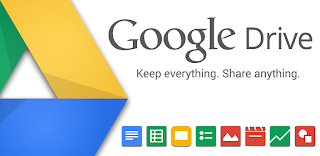 We will be learning how to use our new Google Drive to Create, Save, Store and Collaborate on documents and projects.
We will be learning how to use our new Google Drive to Create, Save, Store and Collaborate on documents and projects.This Google Account (Gmail and Google Docs) is your Personal-Professional account. It is only to be used for school, and will stay with you for as long as you are a student here at Universal Education. Your account will be active up to two years after you graduate or leave the district. Today you will create two documents! Please follow the directions below to complete your work today.
To create a NEW document in your Google Drive, you must sign in to your Google account as follows:
Go to Google.Com and click the SIGN IN button in the upper right corner.
Students simply log in using their @ucvare.org email address and password, which for students is their StudentID#@ucvare.org (######@ucvare.org). You should have created a password when you signed in the first time last week. Anyone who needs a password reset (for any reason) will be charged 25-cents per request. The money raised will help offset the cost of new technology equipment, and keep students from FORGETTING this important password!
In the upper right corner of your screen you should see a small grid of little boxes ("the waffle"). This is your link to other Google Applications. Please choose the button for your Google Drive. You can now select the NEW button (Red Button Upper Left Side of the Screen). This will allow you to create Documents, Spreadsheets, Presentations, and upload files. We will discuss each today.
Your project today is to create a NEW Google Document and name it "Technology Journal". Once created, you will create your first post (See Instructions Below). Any time you are in class, and you are instructed to create a Journal Entry, you will use the following format:
Today's Date:
Topic:
(Body of Post)
Each entry will be made at the top of the page so the entries "push" each other down the page. Your most recent entry will be at the top, and other entries will be listed in chronological order.
When instructed, please copy the following items into your first, newly created Google Document (Technology Journal):
29 February 2016
Topic: Personal Information
Name:
Homeroom:
Computer Science Period:
City Corner Near Your Home:
Favorite Food:
Favorite Animal:
Favorite Class:
Favorite Color:
One Thing People Should Know About You:
Please SHARE the link to your new "Journal" document with MR. S for credit. During the next class you will be writing a one-page Autobiography of yourself and you will be creating a basic Google Presentation to present to the class.
Good Luck!
-Mr. S



0 Comments